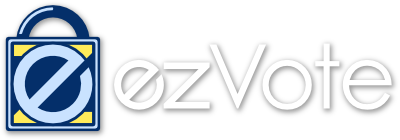STEP-by-STEP INSTRUCTIONS

Here are step-by-step instructions for you to follow while setting up your account (Registering) and creating your Ballot.
 Before you begin:
Before you begin:
Suggested Reading
Before you actually begin preparing a ballot for your organization, it would be very helpful to look at some of the material and ideas included in our website. For example, Under “Information” you will find out
How Online Elections Work, as well as
Hybrids for those that don’t have an email account. There is a
Guide to Online Voting as well as the
Features & Benefits, plus
Technical Features you may want to learn about.
Under the Client Tab, you can see how to
Build a Business Case for your board and
How to Prepare a Proposal if necessary. There are also
Misconceptions vs. Reality and
Addressing Managements Concerns about online voting.
 Step 1: Registering
Step 1: Registering
If you have not registered your organization with us yet,
you'll need to create an account with us.
Once you have completed reading the steps on this page, start the process by clicking on the  button at the bottom of this page.
button at the bottom of this page.
 Step 2: Create a Ballot
Step 2: Create a Ballot
Creating a Ballot is quick and easy. Simply provide parameters for the Ballot, such as Voting Period Start & Stop dates, etc.
 Step 3: Enter the Issues
Step 3: Enter the Issues
'Issues' are the items which appear on your ballot, such as “Select from this slate of Candidates”.
 Step 4: Candidates / Answers
Step 4: Candidates / Answers
In most cases, you'll be voting on Candidates, but there may also be some issues that require other kinds of answers. For example, an HOA might want to ask members of its community what the pressing issues of the neighborhood are. For more on Candidates/Answers, see Answer Options. Also available is a place to enter a Bio and a place to upload a picture of the candidate.
 Step 5: Create Voters
Step 5: Create Voters
After you complete the setup of the Ballot, with all of its issues and candidates, you'll have to add Voters.
You have the option of pre-registering your voters, or letting them sign-up on their own.
Pre-Registering requires you to provide us with their email address for authentication. Read more about our
Email Privacy Policy
 Step 6: Get Out the Vote!
Step 6: Get Out the Vote!
When your voting period starts, you'll need to
notify them by sending an email Invitation to all of your eligible voters. This
email will include their
Personal Ballot Link which they'll need to cast their ballot.
To determine the cost for your election, we need a little information about your organization.
Call 301-775-1908, to discuss our service, or email info@ezVoteOnline.com and we’ll send you a written quote.